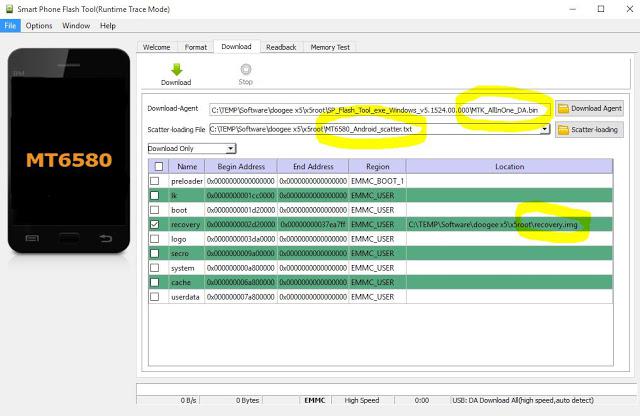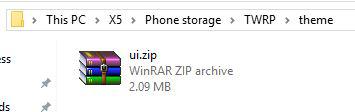1 - Download all the necessary files HERE. Unrar and unzip all the folders.
2 - First thing to do is to install the drivers that makes Microsoft Windows link with phone, the way we need it. Use 01-Android_CDC_Driver.zip. Click withe the mouse right button and install both inf files. If you are using Windows 8 or 10 you must enable the "install drivers without signature" - Check this guide.
3 - Open SP Flash Tool with administrative rights, using mouse right button and choosing "Run as Administrator" (the necessary files are 02-SP Flash Tool+Scatter File.rar and 03-TWRP Recovery for DoogeeX5.rar). In the download section choose files this way:
Click "Download" and connect the switched off phone. Wait for conclusion of recovery installation.
4 - Turn on the phone and connect it to Windows the usual way, search for the TWRP folder and unrar 04-TWRP theme.rar inside it. In the end you should have the ui.zip in the TWRP/theme folder (don´t change folder´s name!). If this folder does not show up you must run recovery at least one time in Russian, turn off phone and turn it on again but pressing power button and volume up at the same time.
05-SuperSU-v2.46.zip can be copied to any phone folder, for instance the Downloads folder in the SD card or in phone storage.
5 - Turn off the phone. Press Volume Up and Power Button at the same time. Choose "Recovery" following the options. Install 05-SuperSU-v2.46.zip (search for the file). And that´s it, it´s rooted. You can check it installing any root checkup app from the PlayStore. If the Play Store app does not runs after rooting, go to the app details and clear cache and data (settings-apps-Google Play Store).
Source: XDA-Developers